The Paid Search dashboard is part of the Semrush Traffic & Market Toolkit, designed to reveal how competitors generate website traffic from paid advertising on search engines.
Use this dashboard to identify which keywords competitors are bidding on, helping you discover untapped paid search opportunities for your own campaigns.
Getting started with the Paid Search dashboard
The Get Started menu is your entry point into the Semrush Traffic & Market Toolkit. It’s designed to help you quickly enter domains and move into your analysis of their traffic and marketing performance.
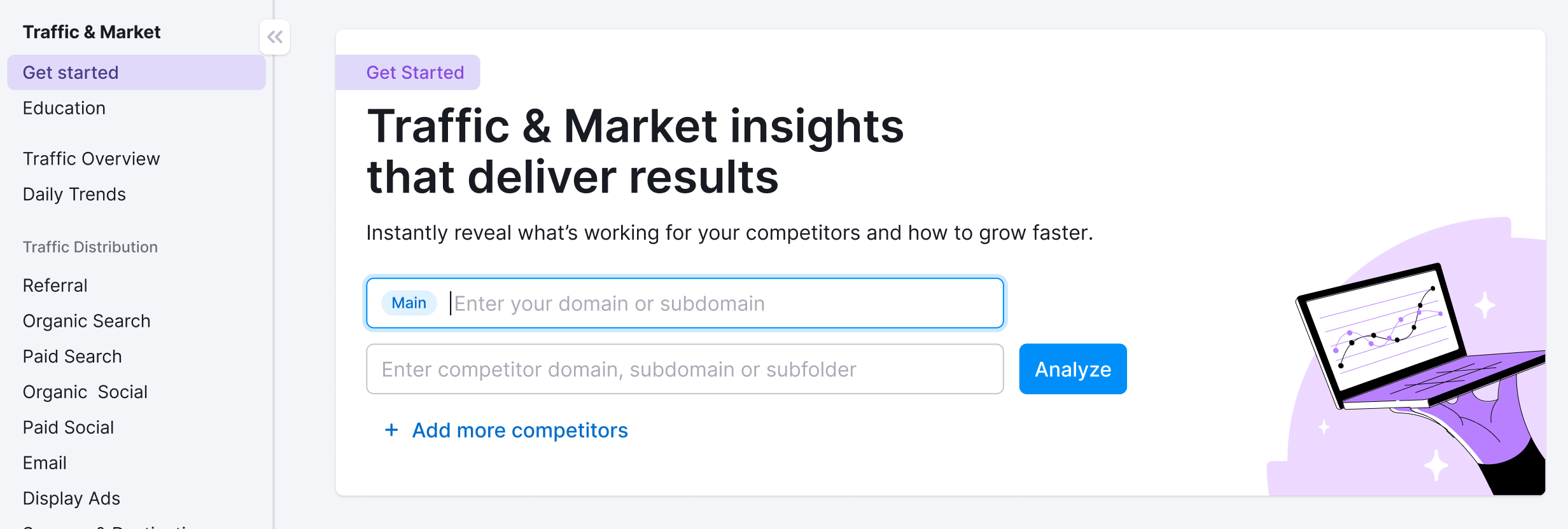
You’ll use this page to kick off your analysis—it’s your launchpad into the entire Traffic & Market experience.
If you haven’t created any projects yet, you’ll see a search panel where you can:
- Type in a domain — Start by entering the main domain you’d like to analyze
- Add additional competitors — Use the “+ Add more competitors” link to compare multiple sites at once
- Click the “Analyze” button — This will pull up dashboards with data and charts, starting with the Traffic Overview dashboard
If you’ve already entered domains into the toolkit, you’ll see them saved as “Folders” and you can access them anytime.
In this case, you’ll see your saved folders listed on the Get Started screen. Click any one of them to jump straight into your dashboards and pick up right where you left off.
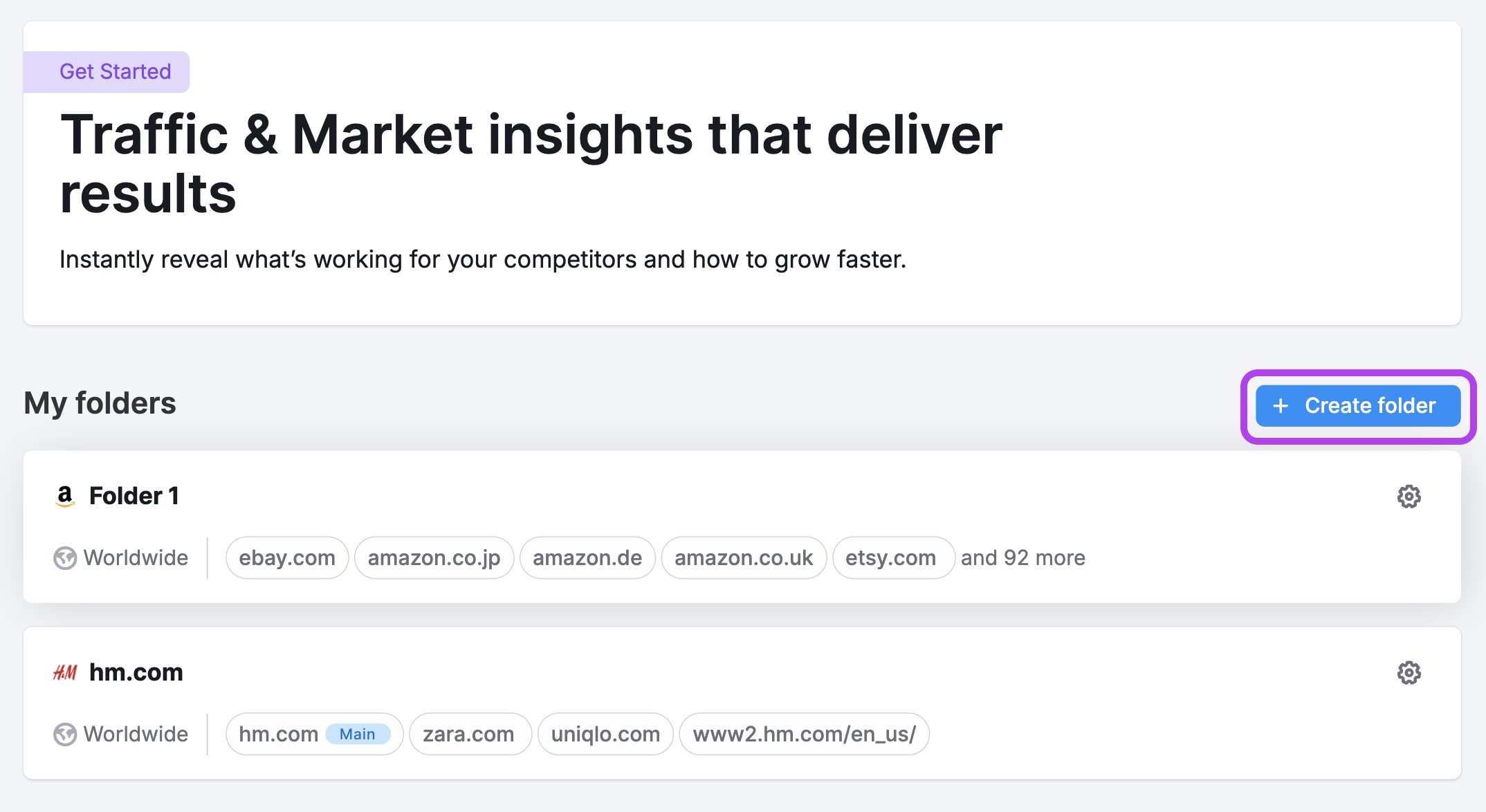
Use the “Create Folder” button to start a new project whenever you're analyzing a new domain or market.
Note: At any time inside any dashboard, you can select the Competitor list drop-down in the upper left to edit your current list or create a different one without losing your place.
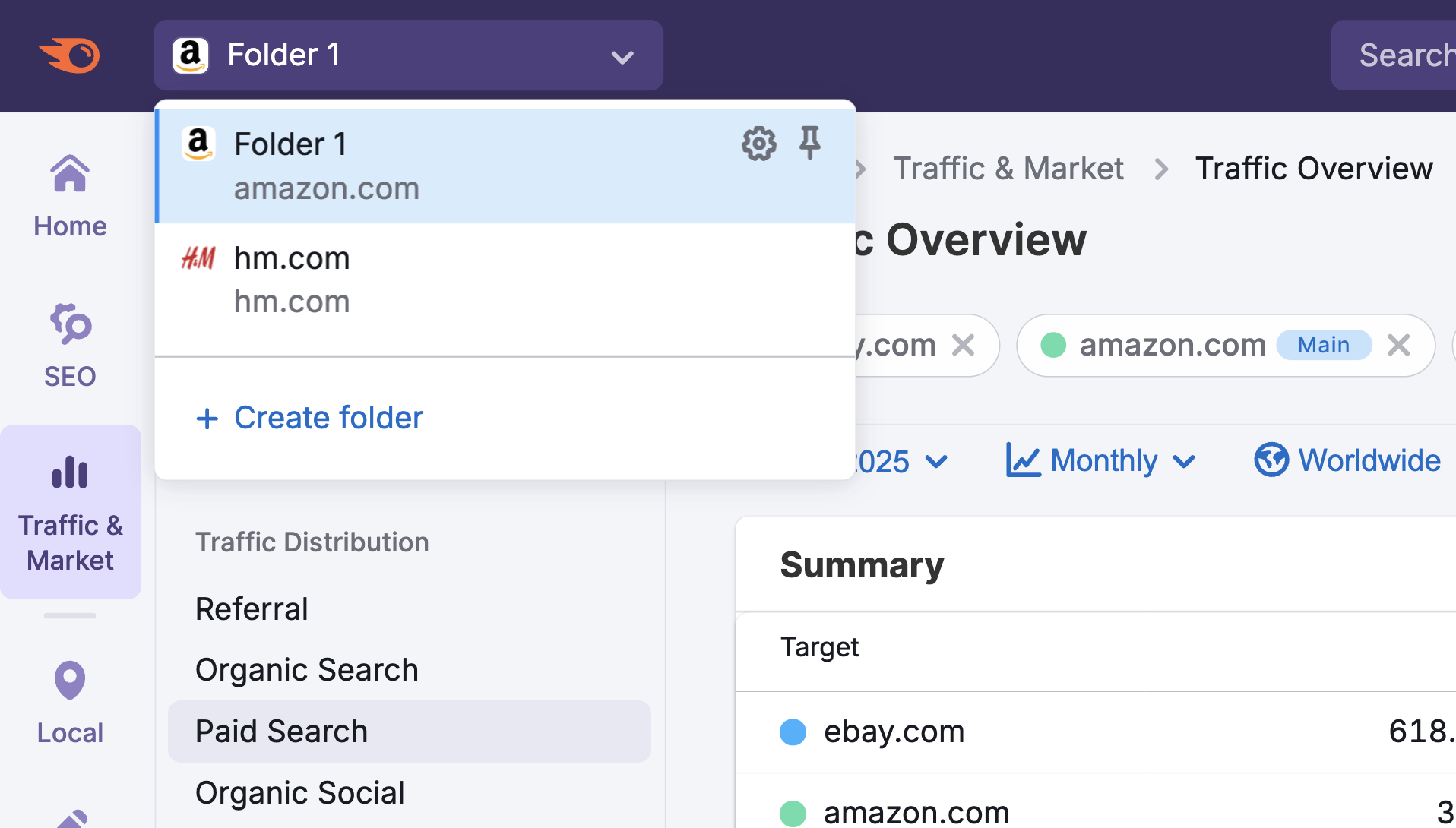
How to use the Paid Search dashboard
The Paid Search dashboard is interactive and customizable. Use the filters at the top of the page to tailor your analysis and explore traffic flows in detail. Start by selecting your date range, location, and device type preferences.
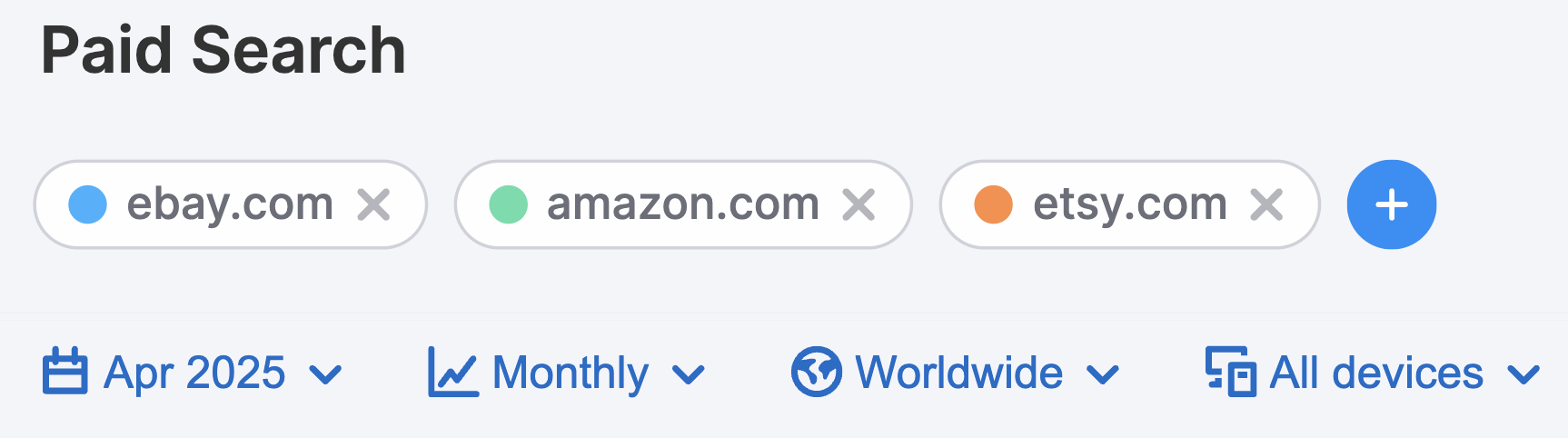
The dashboard includes several key sections that provide comprehensive insights into paid search traffic patterns:
At the top of the dashboard, you'll find the Traffic Trend graph showing your competitor's overall paid search traffic performance over time.
The graph displays the number of visitors (y-axis) over your selected period (x-axis), giving you a visual representation of how their paid search traffic has performed.
How to use this section:
- Hover on any point on the graph line to see the exact visitor count for that date
- Note if traffic surges coincide with specific events, product launches, or content releases
- Compare seasonal trends against your own traffic to identify timing opportunities
- Identify days of the week when paid search traffic consistently peaks
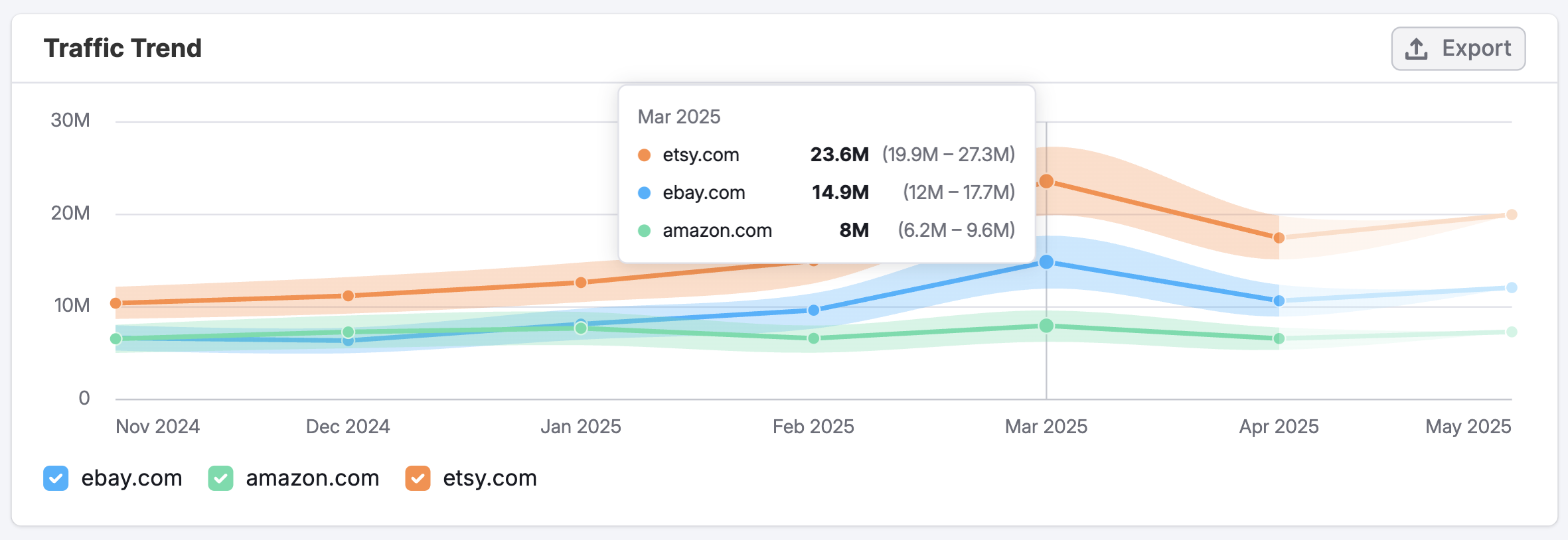
Use this data to schedule your own content releases during high-activity periods to maximize visibility and reach.
Below the Traffic Trend graph, you'll find two separate graphs that break down your competitor's paid search traffic by device type:
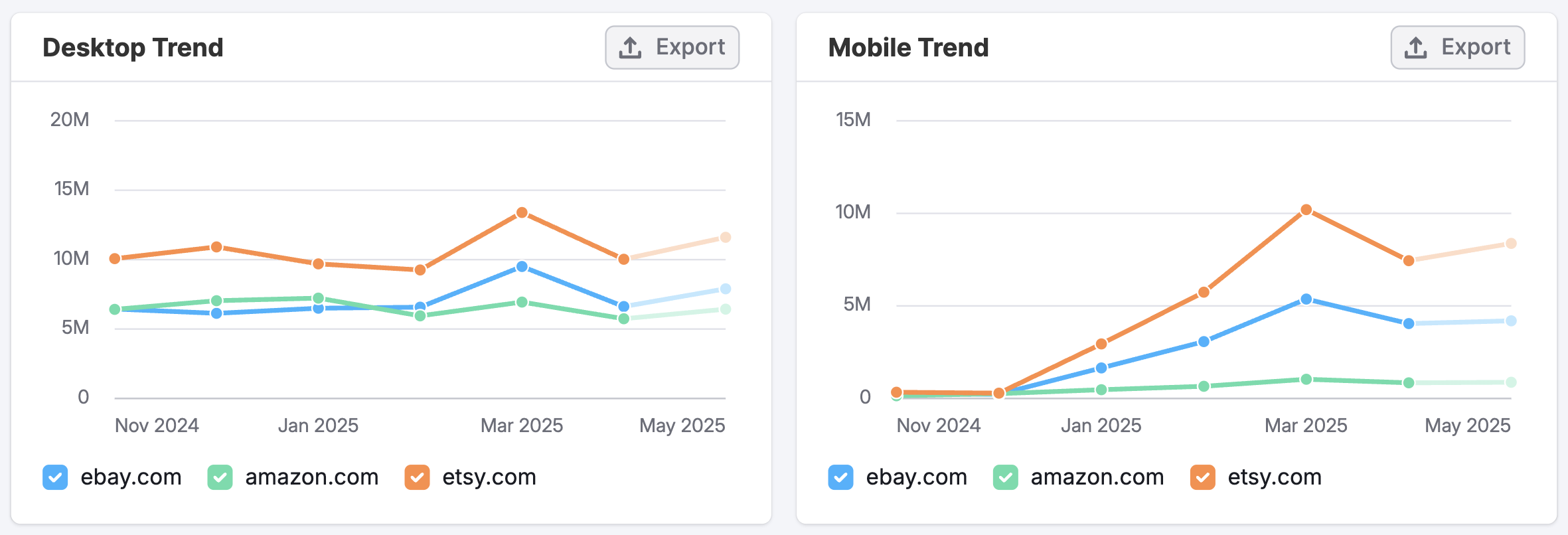
- This Desktop Trend graph displays paid search traffic coming specifically from desktop devices.
- The Mobile Trend graph shows traffic coming directly from mobile devices.
To use each section effectively, hover over any point on the graph lines to view exact visitor numbers. Compare the shapes of desktop and mobile traffic patterns to identify usage differences.

The Trending Pages section displays the specific pages on your competitor’s website that are receiving the most paid search traffic.

Use the domain filters at the top to toggle between competitors, each marked with a color-coded indicator for easy identification.
Trend indicators and percentages highlight key performance patterns:
- Spikes signal sudden surges—often tied to promotions or viral content
- Trending up reflects steady, sustained growth
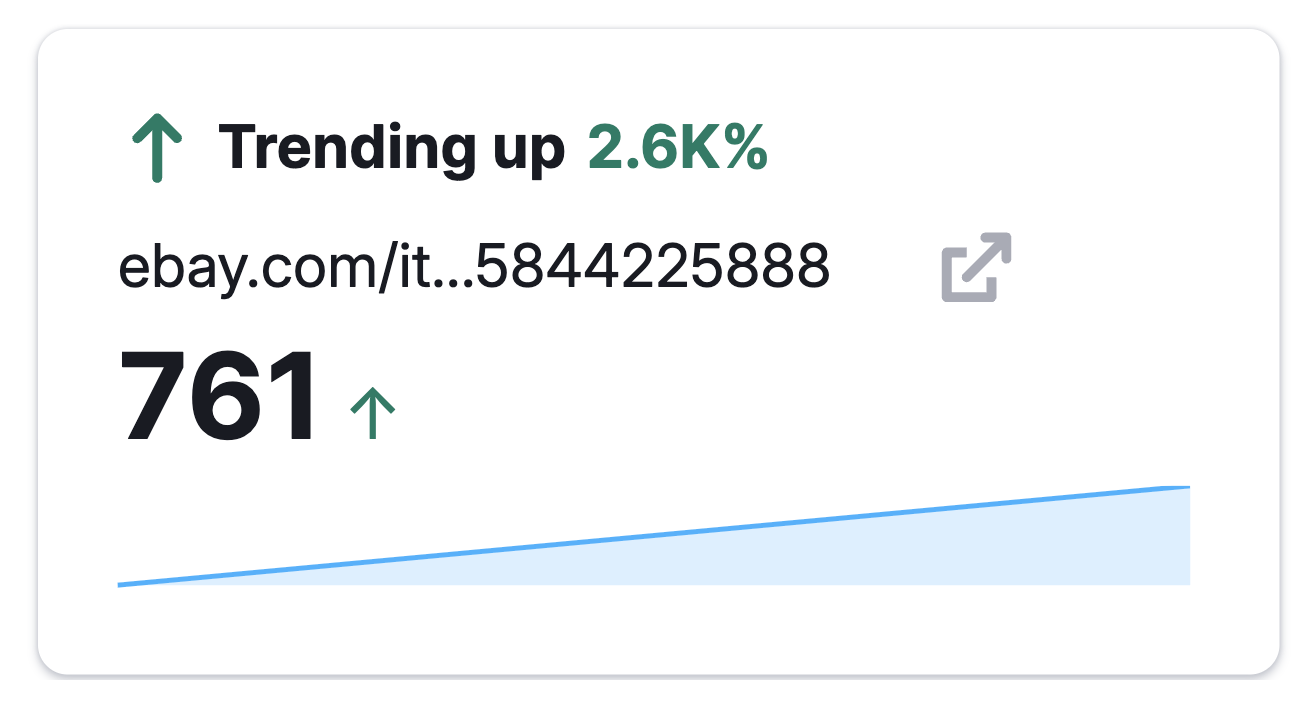
Below, trending URLs show which pages are gaining traction.
- Click the up arrow next to any URL to view the page directly
- Traffic metrics display exact visitor counts, along with arrows indicating upward or downward trends
- Finally, trend lines offer a clear visual of traffic patterns over your selected time period
The Top Sources section displays the search engines sending traffic to your competitor's website. This flow diagram helps you understand the distribution of search traffic across different platforms.
Key elements include:
- Domain filters to toggle between competitors
- A list of referring domains, ranked by the volume of traffic they send
- Trend indicators with arrows and percentages showing whether each source is growing (green) or declining (red)
- Share percentages indicating each source’s contribution to total paid search traffic
- Flow visualization, where wider lines represent higher paid search volumes
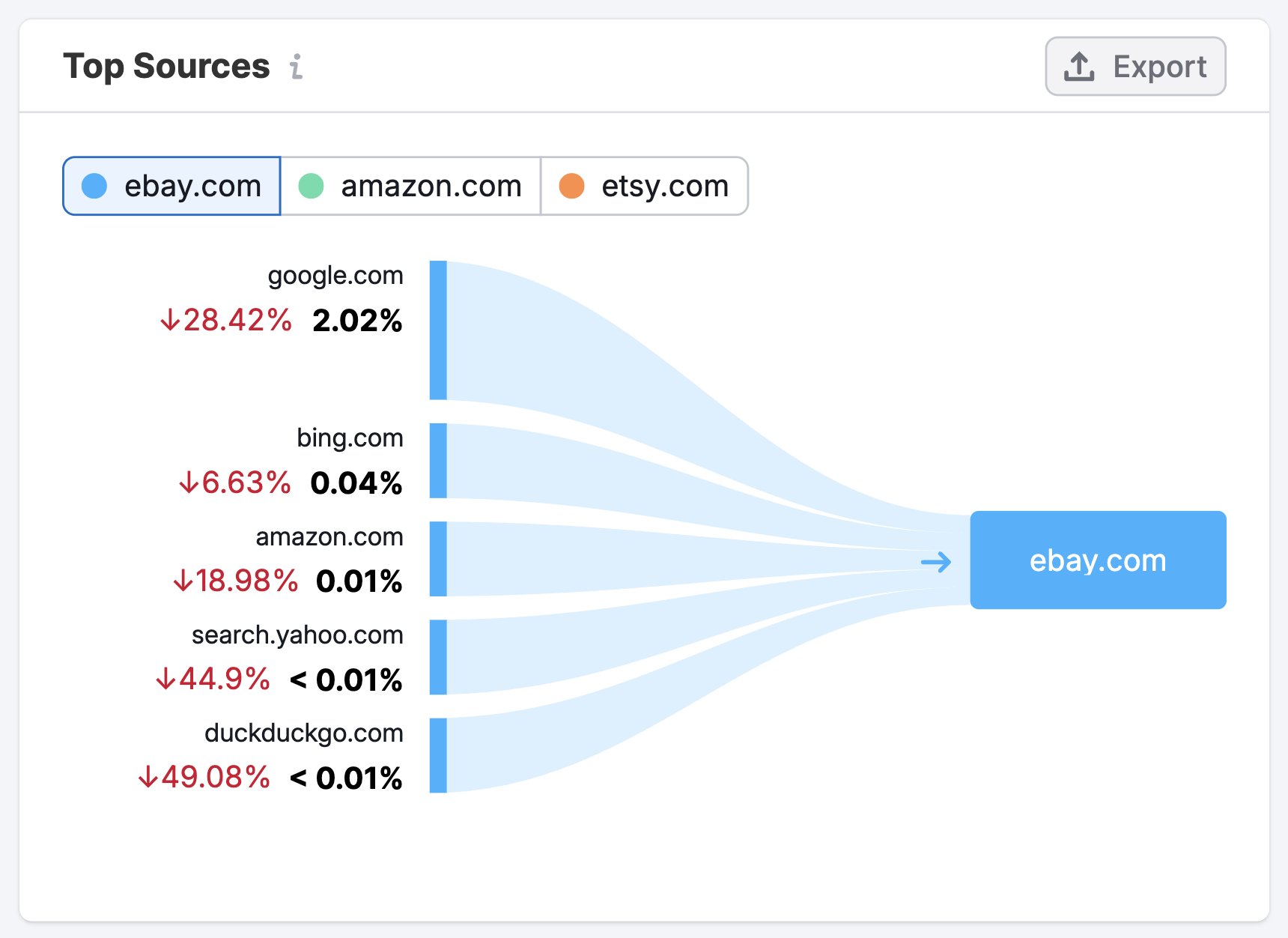
This data allows you to identify potential partnership opportunities, monitor competitor relationships, and discover valuable sources that might benefit your own traffic acquisition strategy.
Finally, the Top Keywords widget offers insights into the search terms driving traffic to your competitors' websites. This visualization helps you identify keyword opportunities and understand user search behavior in your market.
The widget contains several key elements:
- Data location indicator at the top clearly shows "Data shown for United States, Desktop" so you know exactly which segment you're analyzing
- Domain filters let you toggle between competitors with color-coded buttons for quick identification
- Keyword visualization displays search terms sized proportionally to their traffic volume. The larger the text size, the more traffic that keyword drives.

This data helps you discover terms already working for competitors, spot content gaps in your own strategy, and identify valuable traffic opportunities.
How can I act on the insights found in the Paid Search dashboard?
The Paid Search dashboard reveals how competitors generate website traffic from paid search campaigns—helping you uncover key keywords, landing page strategies, and traffic patterns to inform your own approach.
Here's how you can use the data to take meaningful action:
- Discover keyword opportunities: Identify the top search terms competitors are bidding on and consider these for your own campaigns.
- Optimize for device preferences: If the Desktop and Mobile Trend graphs show significant disparity, ensure your ads and landing pages are fully optimized for the device type that drives the most paid traffic in your industry.
- Create high-performing landing pages: Study the Trending Pages to understand what types of landing pages convert well, then develop similar resources with your unique value proposition.
- Time your ad spend effectively: Use the Traffic Trend data to identify when competitors increase their paid search activity, and adjust your bidding strategy accordingly.
- Target competitive gaps: Identify plateauing pages or underutilized keywords that could present opportunities for your campaigns to capitalize on.
- Track performance changes: Monitor how paid search patterns shift over time to stay ahead of emerging trends and adapt your strategy accordingly.
By regularly analyzing the Paid Search dashboard, you can develop a data-driven approach to building valuable paid search campaigns that drive qualified traffic to your site.
What related Traffic & Market dashboards should I use?
To get a complete picture alongside your Paid Search insights, explore these related dashboards:
- Traffic Overview – For a high-level view of total visits, engagement metrics, and traffic sources across all channels over time
- Organic Search – To understand how competitors complement paid campaigns with organic search optimization
- Top Pages – To analyze a site’s content structure and identify which pages attract the most visits
- Referral Traffic – To analyze which external sites drive traffic and how referral patterns vary across competitors
- Daily Trends – To track short-term changes in traffic, engagement, and specific channels on a daily level
- Market Overview – To benchmark domain performance against competitors and view overall market trends and share
These dashboards complement the Paid Search dashboard by offering deeper insights into traffic patterns, content performance, audience behavior, and competitive positioning.